Login Guide for dbGaP PIs and Submitters
For help with the dbGaP Submission System or Submission Portal, email: dbgap-sp-help@ncbi.nlm.nih.gov
Introduction
The dbGaP Submission System (SS) and dbGaP Submission Portal (SP) are two separate systems.
SS: The SS is used by your Genomic Program Administrator (GPA) to register your study. Any changes to the PI, PI admin, consents, institutional certifications, and acknowledgements should be directed to your GPA. The SS is also known as the Registration System.
SP: The SP is the portal to upload your study data for processing. You will first be presented with the Study Data Outline (SDO) where you will need to indicate the data components that will be submitted for the study version that is to be released. Once the SDO is completed, you will be given a study accession (phs######), which is a permanent identifier, that includes the version number (v#) and participant set number (p#). You will then need to complete the Study Config to populate your Study Report page. Once done, you may proceed to upload any data accepted by dbGaP EXCEPT for high throughput sequence data (BAM, CRAM, FASTQ). Sequence data cannot be uploaded until your IDs and consents have been processed.
dbGaP Submission System (SS)
SS: https://dbgap.ncbi.nlm.nih.gov/ss/
Click "Log in," which will send you to an auth.nih.gov sign-in page.
NIH account holders: use the "Smart Card Login" option with your PIV card or "Authenticator App" with your username and password. If the Authenticator App is not configured, you will receive an automated phone call from Microsoft with keypad instructions.
eRA Commons account holders: enter your username and password under Authenticator App. This will log you in without requiring the app or a phone call.
Note that your actual eRA Commons username and password are required. Do not enter Login.gov or other third-party credentials.
eRA passwords can be reset here, if needed:
https://public.era.nih.gov/ams/public/accounts/password/reset.era
If you log into the Submission System and do not see your study listed, ask your Genomic Program Administrator about linking your NIH or eRA account to the study registration.
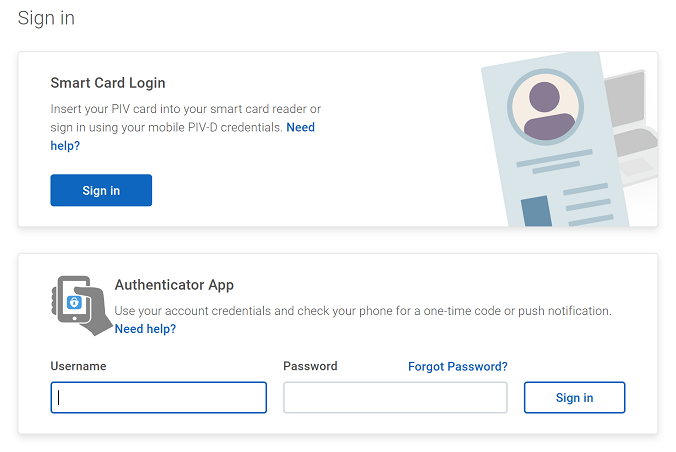
dbGaP Submission Portal (SP)
SP: https://submit.ncbi.nlm.nih.gov/dbgap/
You will be redirected to this page to create or sign in to a MyNCBI account: https://account.ncbi.nlm.nih.gov/
Note that MyNCBI passwords are deprecated and all logins are now based on third-party authentication.
If this is your first time logging into the Submission Portal, choose "New here? Sign up."
If you have a Submission Portal account that is already linked to a third party for authentication, choose the method by clicking eRA Commons, Google Account, ORCiD, Login.gov, Microsoft, NIH Account, or more login options. The additional options are PayPal, universities, and other research institutions.
If you have a Submission Portal account that is not yet linked to a third party, choose NCBI Account and enter your username and password. You will be prompted to retire your password and link to a third party account for authentication.
If you're uncertain if you already have a Submission Portal account or if your account is linked to a third party, you may ask us at dbgap-sp-help@ncbi.nlm.nih.gov.
If you received a Submission Portal invitation, don't forget to return to the email and click on the coded invitation link.
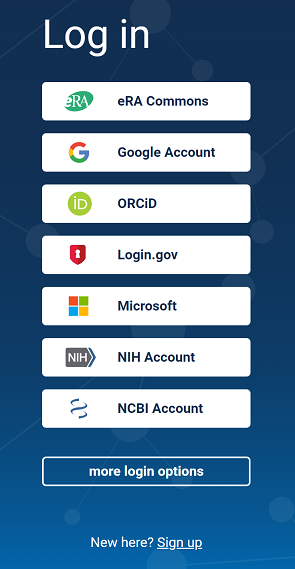
Submission Portal (SP) Login FAQ
Q: I logged into the Submission Portal and it says "dbGaP Studies," but mine is not listed.
A1: You might be logged into a different account from the one which you used to accept the study invitation. If you can't remember how to log into the other account, or want a new invitation sent to this account, we can help you at dbgap-sp-help@ncbi.nlm.nih.gov. If you are trying to log into the other account but it's not working, try using a private/incognito browser window.
A2: You might not have accepted the invitation to the study. Click on the coded link in the email to accept the invitation. If someone else used your invitation, we can send you a new one.
Q: I logged into the Submission Portal but don't see my study. I see a box that says "Start a new submission" for GenBank, BioProject, Sequence Read Archive, etc.
A: You were redirected to the main NCBI Submission Portal. Click Home, scroll down to Medical Genetics & Variation Tools, and click dbGaP. Or bookmark the dbGaP Submission Portal URL:
https://submit.ncbi.nlm.nih.gov/dbgap/
Q: I logged into the Submission Portal but don't see my study. I see a page that says "My NCBI."
A: You were redirected to the NCBI Dashboard. Click the upper left "NIH/National Library of Medicine/National Center for Biotechnology Information" icon to return to the main NCBI page, click Submit, scroll down to Medical Genetics & Variation Tools, and click dbGaP. Or bookmark the dbGaP Submission Portal URL:
https://submit.ncbi.nlm.nih.gov/dbgap/
Q: I have multiple accounts in the Submission Portal. Can they be merged?
A: You may ask the NCBI Help Desk at info@ncbi.nlm.nih.gov to merge your accounts, but this does not merge the contents of the accounts, it just refers all logins to a primary account. You will still need to ask us to invite the primary account to all of your dbGaP studies by emailing dbgap-sp-help@ncbi.nlm.nih.gov.
Q: I have multiple accounts in eRA Commons. Can they be merged?
A: Yes, contact the eRA Service Desk to consolidate your accounts:
https://www.era.nih.gov/need-help
Q: I tried to log in and received Error 429: Too Many Requests.
A: Try logging in directly through the NCBI account page:
https://account.ncbi.nlm.nih.gov/
You might also need to use a private/incognito browser window.
Q: I tried to log in and received Error 505: HTTP Version Not Supported.
A: Try clearing your cache or using a different browser.
Q: I'm trying to complete my profile, but it won't let me enter "United States" for the country.
A: It will accept "USA."
Q: I created a Group, but the group members are unable to access my studies.
A: The Group feature does not work for dbGaP studies.
Q: How do I update my email address?
A: Click your username in the upper right corner, then Account settings, then Email - Edit.
Q: How do I update my third-party authentication methods?
A: Click your username in the upper right corner, then Account settings, then Linked Accounts - Add account, or Remove.
