How to submit information in the Condition section of the submission form
This page has two views. The first view (Condition summary status) allows you specify one or more conditions/phenotypes relevant to the eligibility criteria and/or study aims for the test. The second view (Condition/Phenotype Information) enables you to provide additional information about each condition you specify.
Most sections in the form provide tool tips, accessible by this icon (![]() ), that provide hints specific to that area.
), that provide hints specific to that area.
Condition summary status
This view contains a table listing of all of Conditions/Phenotypes, a radio button for the condition set as primary, and links to delete or edit the entry.
The "Type Condition/Phenotype to search" box has an autocomplete dictionary to help find the condition or phenotype name. When specifying the condition or phenotype, there is an option to limit to 'Infectious disease'. Start typing the name of the disease or condition to search. Select the appropriate option from the autocomplete dictionary in the dropdown menu. Click 'Add selected conditions/phenotypes'.

The selected condition will display in a table at the top. You may add additional conditions or phenotypes for the test.
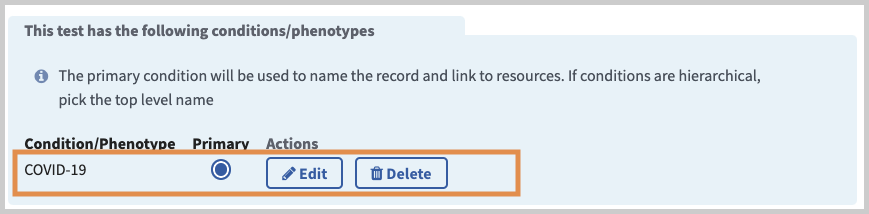
If the condition or phenotype you want to enter is not on the list, use the "Add a novel condition" button. If you are entering a novel condition, indication type has the option 'Infectious disease'.
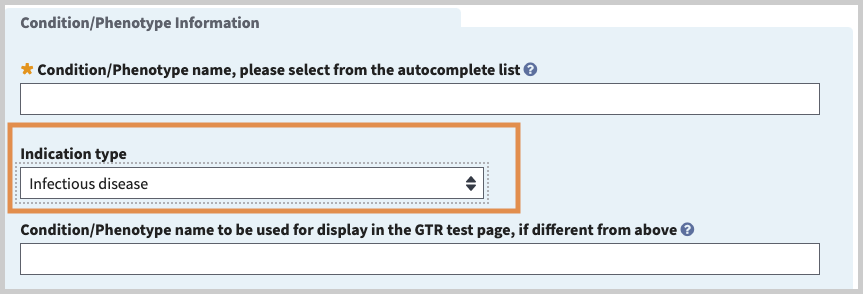
Once you select a condition or phenotype from the autocomplete dictionary, you may be presented with a hierarchy of terms you can use to select multiple related conditions to add to your test.
Note: Every test must specify at least one condition or phenotype. If the test has more than one indication, you must designate one as primary. The primary indication enables NCBI to provide a summary of the condition/phenotype and to populate the discovery panel (right-hand column) next to your test with context-specific information (Reviews, Clinical Resources, etc.).
In the next tab (Methodology), each test indication associated with a target is clearly displayed in the GTR test page and captured into ClinVar. You are encouraged to submit a distinct assertion between the indication and test target, if known.
Select 'Add another indication name' to enter information about each condition relevant to the eligibility criteria and/or study aims for the test.
Choose 'Continue' once all of the indications for your test have been added.
Condition/Phenotype Information
Condition/Phenotype name (minimal). Name of the disease, phenotype, drug response, etc. relevant to the eligibility criteria and/or study aims for the test. We strongly advise that you select from the list of available choices, if possible, to enable NCBI to provide information links for your test. First, use the autocomplete dictionary to select a suitable term. If the autocomplete dictionary does not have the term you seek, select the link, 'Search' to access all of the terms currently available in GTR (this action launches a new browser). Then either precisely type the term in the submission browser or copy and paste the term into the field. If you cannot find the term you seek, you may add a new condition, but NCBI will not be able to provide associated data. NCBI will assign and index a new concept and assuming normal processing, your data will appear on the web within a few days. If you experience any difficulty finding a suitable term, complete the last field in this section 'Private comment about the condition/phenotype to GTR staff'. Note that you have the option of selecting term available in GTR but to display a different term in association with your test.
Indication type (optional). Categories are autopopulated based on selection: Infectious disease, disease, or pharmacologic response.
Condition/Phenotype name to be used for display in the GTR test page, if different from above (optional). Provide a preferred name for the condition (if desired) to display for your test.
Suggest new synonyms (optional). Once a condition/phenotype has been chosen from the autocomplete dictionary in the 'Condition/phenotype name' field, then synonyms for that condition/phenotype will be automatically provided. Enter any additional synonyms for the condition/phenotype that are not shown, if applicable.
Acronym to be used for display in the GTR test page, if different from above (optional). Once a condition/phenotype has been chosen from the autocomplete dictionary in the 'Condition/phenotype name' field, then the preferred acronym for that condition/phenotype will be automatically provided. Provide a preferred acronym for the condition/phenotype for which the test is offered (if desired) to display for your test.
Suggest new acronyms (optional). Once a condition/phenotype has been chosen from the autocomplete dictionary in the 'Condition/phenotype name' field, then acronyms for that condition/phenotype will be automatically provided. Enter any additional acronyms for the condition/phenotype that are not shown, if applicable.
Prevalence (optional). Enter the prevalence, or the most current estimated number of cases of the disease in the population.
URL for prevalence (optional). If 'prevalence' is provided, either an URL or a citation is recommended to support the prevalence claim. URLs should be entered with the appropriate prefix, i.e., http:// or https://.
Citations for prevalence (optional). If 'prevalence' is provided, either an URL or a citation is recommended to support the prevalence claim.
Private comment about the condition/phenotype to GTR staff (optional). See 'Condition/phenotype name' above. Enter information for GTR staff regarding the addition of a new condtion/phenotype name if you were not able to find the desired name using the autocomplete dictionary.
Save your work
Don't forget to save your work by clicking the Save & Continue button at the bottom of the page! If you need to interrupt or delay data entry, you can return at a later time and you will be taken to the last tab you saved.
If any required fields or data inconsistencies are detected on this page, an error message will display after you click Save & Continue indicating what the issue is. The field(s) that need attention will be outlined in red. Please correct your data and click "Save & Continue" again.
