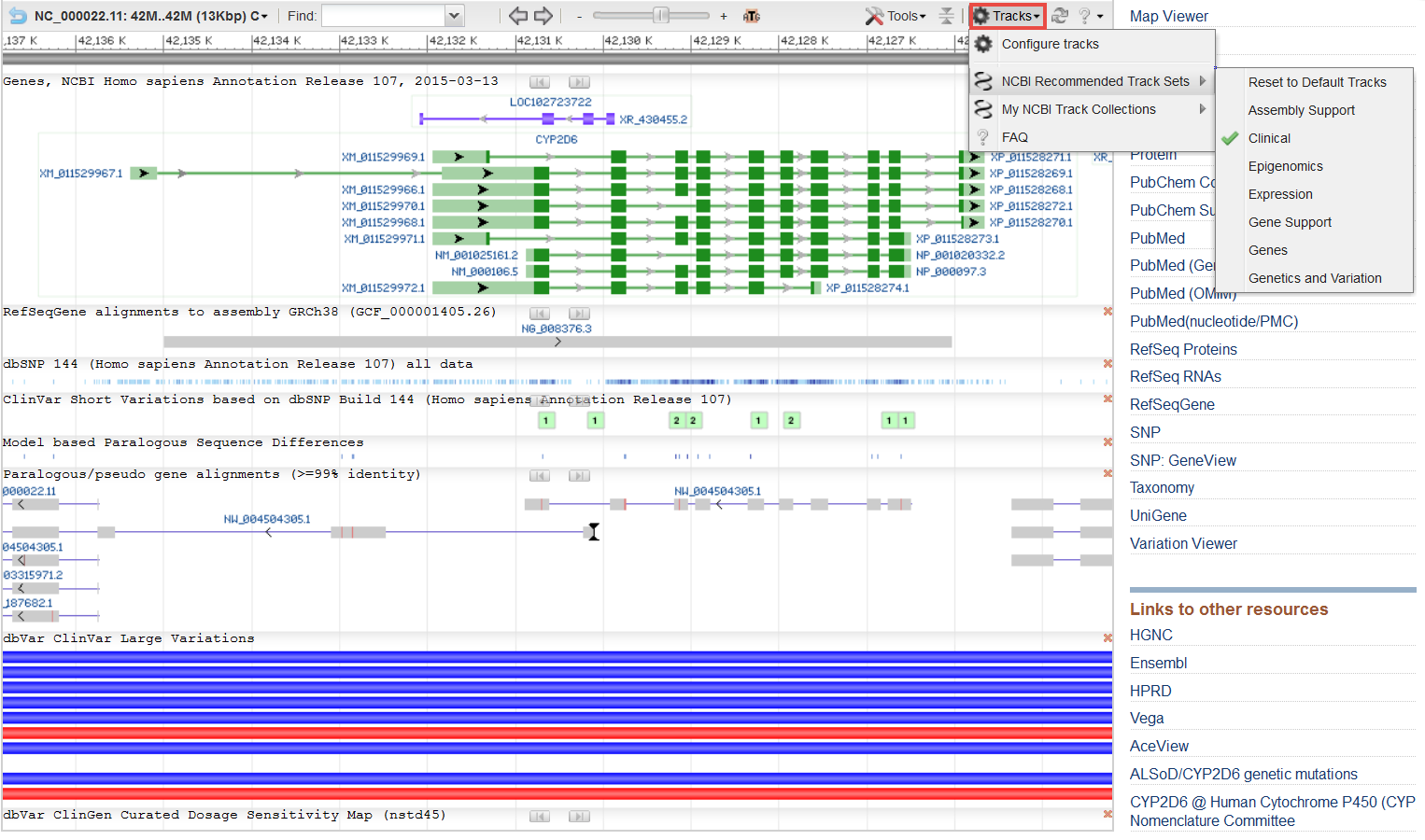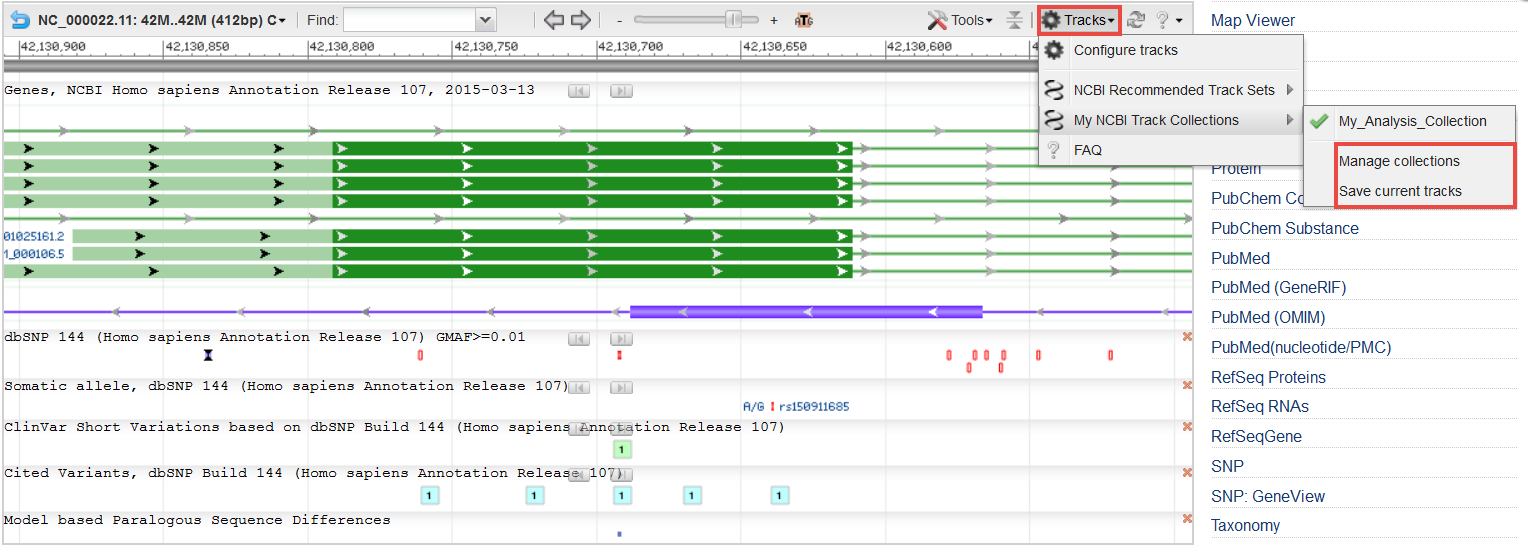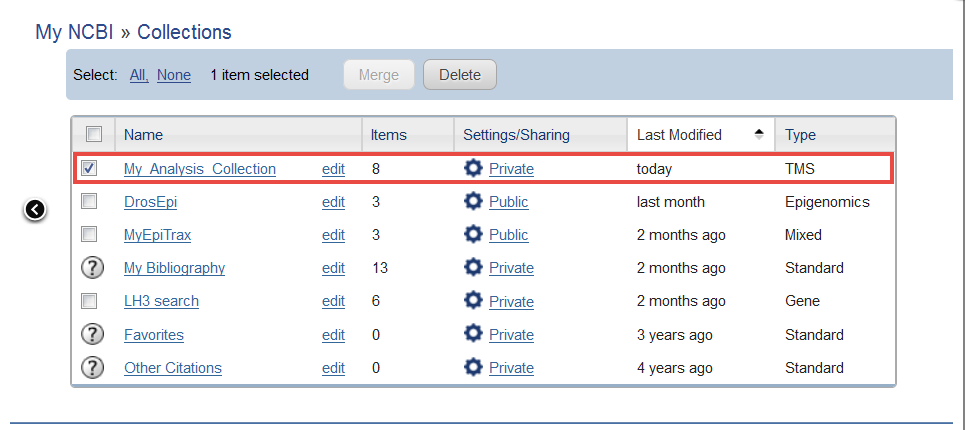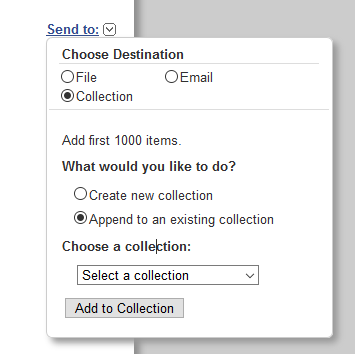NCBI Track Sets FAQ
- What are NCBI Recommended Track Sets?
- What are My NCBI Track Collections?
- Can I share My NCBI Track Collections with other users?
- Can I include a track containing data that I've uploaded in a My NCBI track collection?
- Will changes I've made to the display settings for a track that is currently displayed in the graphical viewer be maintained when I switch to a track set or collection containing that track?
- Will my saved track collection be updated when updated versions (e.g. updated gene annotations) are available for a track?
Please refer to our complete documentation for more information about the NCBI Sequence Viewer.
What are NCBI Recommended Track Sets?
NCBI Recommended Track Sets provide a quick and easy way to configure the graphical display to best meet your analysis needs. Track sets are NCBI-configured assortments of tracks that are commonly viewed together when performing various types of analyses. The names of the track sets indicate the type of analysis for which the included tracks may be most useful. Hover the mouse over any track set name to see the names of the included tracks. Click on the track set to load the corresponding tracks to the graphical display. You can revert the display to the default collection of tracks or toggle among track sets as needed. Note: The content for a given track set (e.g. Clinical) may vary amongst organisms or assemblies, depending on the availability of the corresponding tracks at NCBI.
Gene record for human CYP2D6 (http://www.ncbi.nlm.nih.gov/gene/1565) with NCBI Recommended "Clinical" track set applied.
The content of an NCBI Recommended Track Set is defined by NCBI. However, you can add, remove or re-order tracks within the graphical sequence display set to best suit your needs. The new combination of tracks can be named and saved as a My NCBI Track Collection that you can then re-use or share with others (see below). The “Configure Tracks” menu option provides access to the comprehensive track-editing interface. To request additional track sets, or comment on the content of an existing track set, please contact the NCBI help desk at info@ncbi.nlm.nih.gov
For more information please see the NCBI Recommended Track Sets video tutorial.
What are My NCBI Track Collections?
My NCBI Track Collections are user-configured assortments of tracks that can be re-used or shared. My NCBI Track Collections make it easy to re-configure the graphical display so that it best meets your analysis needs. To create and use My NCBI Track Collections, you must login to My NCBI or register for an account (https://www.ncbi.nlm.nih.gov/account/). Once logged in, you can save the tracks in your current display as a named collection. The collection can be reloaded to the display by selecting it from the “Tracks” menu. Note: Only collections with tracks relevant to the displayed sequence or assembly are listed in this menu. A complete listing of all your track collections is shown in the My NCBI interface.
Gene record for human CYP2D6 (http://www.ncbi.nlm.nih.gov/gene/1565) with user-created "My_Analysis_Collection" track collection applied.
The My NCBI interface provides editing and privacy options for track collections. To go to this interface, click the “Manage Collections” option found under “My NCBI Track Collections” in the Sequence Viewer “Tracks” menu. Within the My NCBI page, track collections are listed in the “Collections” box, where they can be identified as having a collection type of “TMS”.
- To view a list of tracks in the collection, click the collection name in the Collection Name column
- To edit the list of tracks in the collection, click the edit link in the Collection Name column
- To edit the privacy settings for the collection, click the private/public link in the Settings/Sharing column
My NCBI Collections interface showing "My_Analysis_Collection". Click links to edit or share the collection.
For more information about My NCBI collections, please see the following documentation: http://www.ncbi.nlm.nih.gov/books/NBK53590/ or My NCBI Track Collections: Introduction video tutorial.
Can I share My NCBI Track Collections with other users?
Yes, you can share My NCBI track collections to other recipients with a My NCBI account. To access your My NCBI account, click the “Manage Collections” option found under “My NCBI Track Collections” in the Sequence Viewer “Tracks” menu. You can access the sharing options from the “Settings/Sharing” column. Note: Only public collections can be shared, so you should adjust and save the Settings/Sharing option for the collection you wish to share to “Public”.
Once the track collection is “Public”, you can share a track collection as a URL. The recipient of the URL can then add the collection to their My NCBI Collections using the Send To: option on the right side of the page. The track set can be added to an existing collection or a new collection can be created. The track collection will now appear in the recipient’s My NCBI Collections.
The recipient can apply the new track collection to the Sequence Viewer using the “My NCBI Track Collections” option in the Sequence Viewer “Tracks” menu. For more information on managing NCBI Collections, see the following My NCBI documentation.
Alternately, you can share your track collection by sharing the graphical sequence viewer page directly:
-
Load your My NCBI Track Collection of interest into the graphical sequence viewer.
-
A. If you are in an NCBI genome browser (e.g. Genome Data Viewer), click the "Share this page" link to generate a URL you can share.
B. Look under the Help (? icon) menu located on the right of the graphical viewer toolbar to find the Link to View option, which allows you to create a short URL to share.
C. If you are on a full page (standalone) version of Sequence Viewer, you can use the "Link to this page" link on the upper right to create a short URL you can share. -
The recipient can enter the shared URL into their web browser, and then use the "Save Current" tracks option from the "Tracks" menu to name and save the displayed tracks as a collection in their own My NCBI account.
Can I include a track containing data that I’ve uploaded in a My NCBI track collection?
Yes, you can now include user-uploaded tracks and remote tracks, including tracks derived from track hubs, in a My NCBI track collection.
Will changes I’ve made to the display settings for a track that is currently displayed in the graphical viewer be maintained when I switch to a track set or collection containing that track?
No. The display settings for the tracks in track sets and collections are fixed for the track collection. You will need to adjust the display settings and save the track collection in your My NCBI account as a fresh collection.
Will my saved track collection be updated when updated versions (e.g. updated gene annotations) are available for a track?
No. At this time, the content of track collections is fixed and will display the original tracks that were designated in the collection. You will need to update your display with the updated versions of tracks and save the track collection in your My NCBI account as a fresh collection.
Table of Contents
- Sequence Viewer application
- Documentation Home
- General
- Help
- Interface
- Tutorials
- Manuals
- Demo pages
- Related Resources