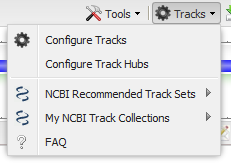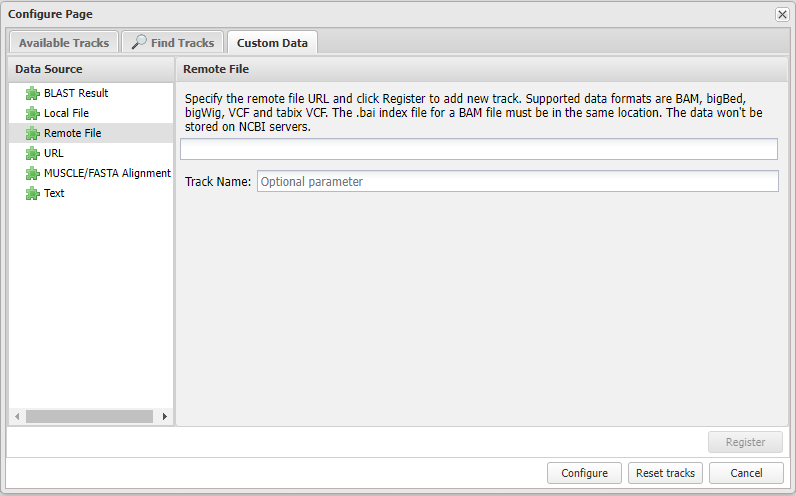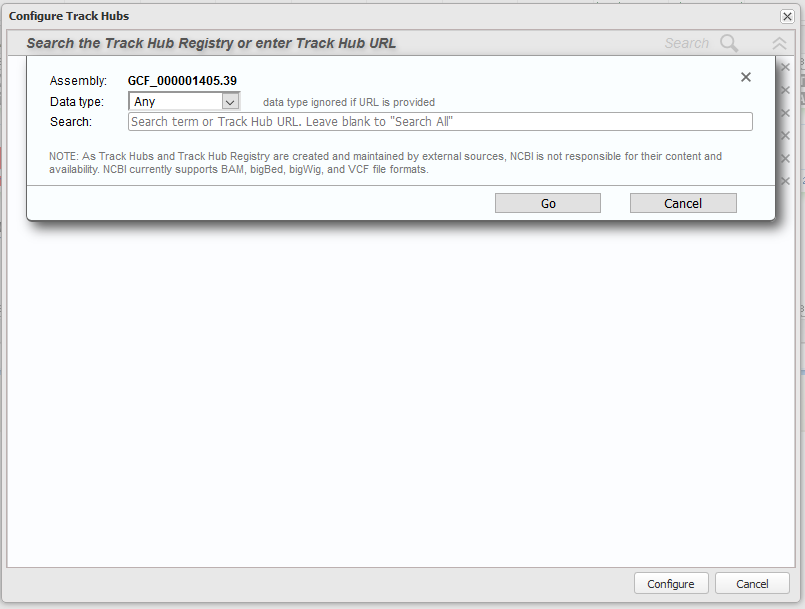Adding custom tracks
You can add your own or third-party data to the graphical viewer using the Tracks menu on the top toolbar of the Sequence Viewer.
Select the Configure Tracks option to access the track configuration panel. Click on the Custom Data horizontal tab to add custom tracks not available in menus in the Tracks tab.
Data Source options
-
BLAST Result
Add a request ID (RID) from an NCBI BLAST search and click Upload button. Note that RIDs will expire within two days.
-
Local File
Browse your local drive, or drag and drop files directly into the dialog. Click Upload to add the track. Accepted file formats include ASN.1, BED, aligned FASTA, GFF2, GFF3, GTF, VCF, WIG, and XML. The files should not exceed 500MB.
-
Remote File
Specify a publicly-accessible remote file URL and click Register to add the new track to the graphical viewer. Supported file formats include BAM, bigBed, bigWig, plain small VCF (up to 2000 lines) and tabix VCF. For BAM and tabix VCF files the appropriate index files (e.g. .bai, .tbi, or .csi) must be available in the same remote folder for the track to be rendered correctly. The data won't be stored on NCBI servers.
-
URL
Paste a publicly-accessible URL and click Upload to add the data as a track to the graphical viewer. The file contents at the URL will be uploaded to NCBI and stored on its servers to render data. Accepted file formats include ASN.1, BED, aligned FASTA, GFF2, GFF3, GTF, VCF, WIG, and XML and will be autodetected. The file should not exceed 500MB.
-
MUSCLE/FASTA Alignment
specify an alignment file from a local drive and click Upload to add as a track to the graphical viewer. The file should not exceed 500MB.
-
Text
Paste data in any of the accepted formats above as text in the box, then click Upload to add the data as a track to the graphical viewer.
Unless an optional custom name is provided in the Track Name box, the file name will be used as the track name.
Note that you must press Configure to apply your changes to the graphical view.
Custom tracks in the graphical viewer will be marked with a green highlight in the track title area (see image below). Uploaded tracks and BLAST tracks contain a (U) next to the track name in the viewer, while tracks that are streamed remotely have (R) next to the track title.
Track Hubs
From the Tracks menu, select the option Configure Track Hubs to add data organized in UCSC-style track hubs. You can search for hubs in the Track Hub Registry or simply enter your track hub URL in the search box. Supported track formats include BAM, bigBed, bigWig, multiWig, and tabix VCF. Learn more about the Track Hubs configuration panel.
Table of Contents
- Sequence Viewer application
- Documentation Home
- General
- Help
- Interface
- Tutorials
- Manuals
- Demo pages
- Related Resources